Relative positioning

#Div-1 {
position: relative;
top: 20px;
left: 20px;
width: 150px;
height: 150px;
border: 2px solid deepskyblue;
}
If you use position: relative; you need to specify its top:, bottom:, left: or right: in this example, the top and bottom are specified to move 20px from the top and 20px from the left. You can see where Div-1 was located after the css position is applied.
Absolute positioning

When using position: absolute;, it’s important to keep in mind that it depends on its “nearest position ancestor”. Notice that Div-1 is positioned -60px to the right.
#Ancestor {
position: relative;
width: 150px;
height: 150px;
border: 2px solid black;
}
#Div-1 {
position: absolute;
top: 60px;
right: -60px;
width: 150px;
height: 150px;
border: 2px solid deepskyblue;
}
If there is no ancestor, Div-1 positions itself relative to the browser window, -60px to the right.
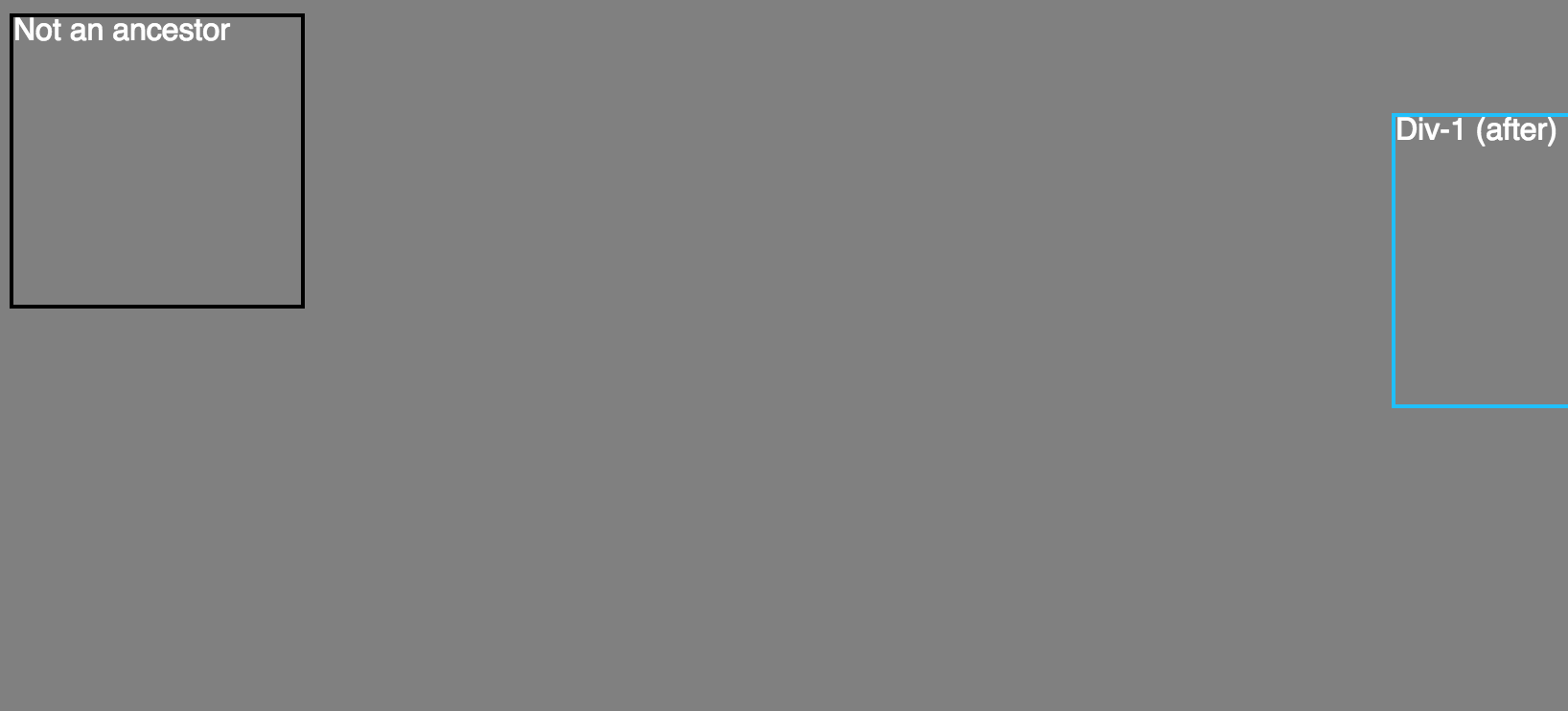 </p>
</p>
#Div-1 {
position: absolute;
top: 60px;
right: -60px;
width: 150px;
height: 150px;
border: 2px solid deepskyblue;
}
Fixed positioning
Fixed positioning is positioned relative to the browser window, it will not move when you scroll in the browser.
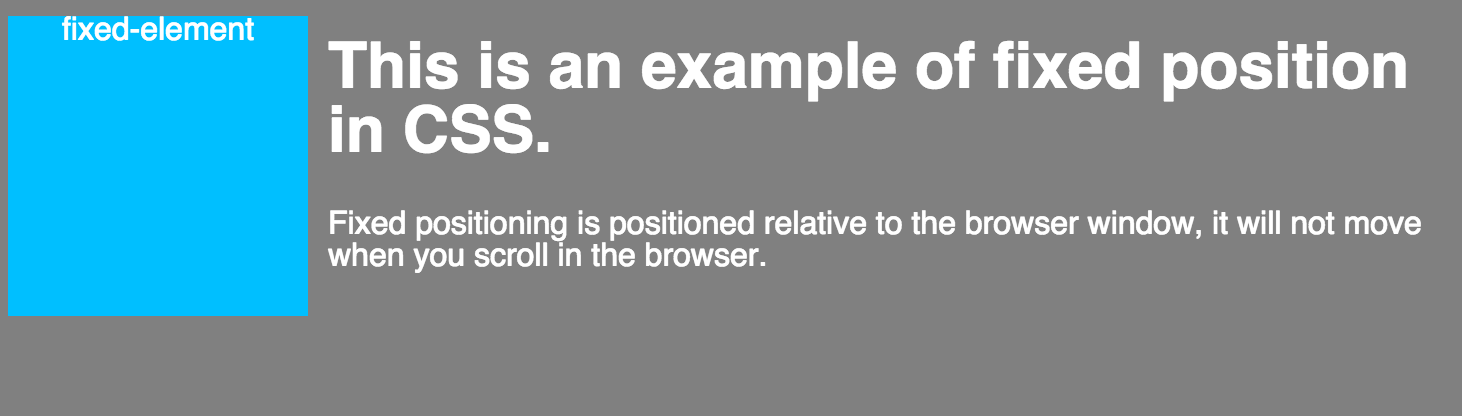
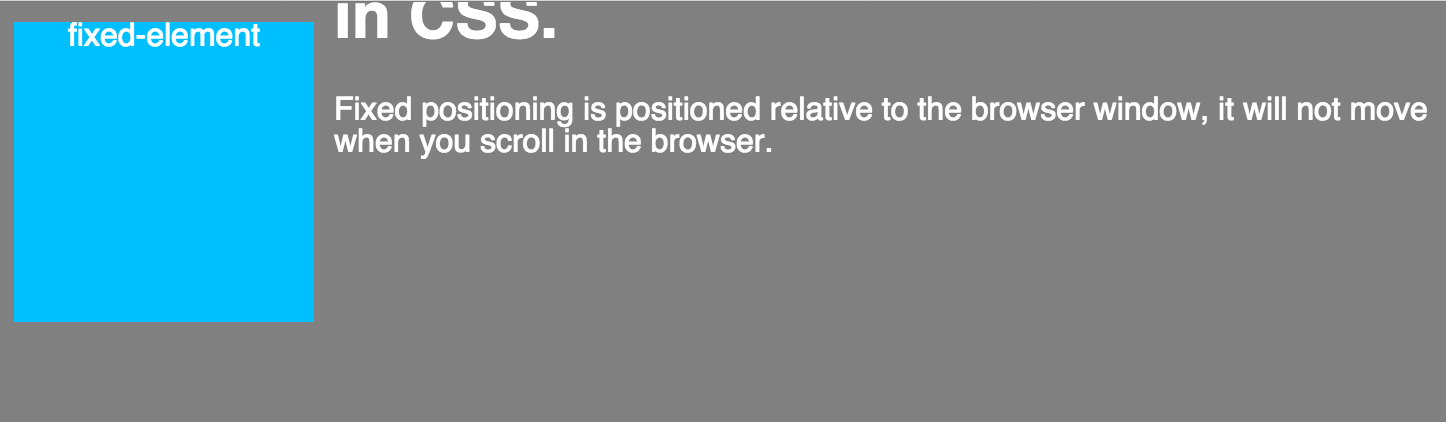
#fixed-element {
position: fixed;
width: 150px;
height: 150px;
background-color: deepskyblue;
}